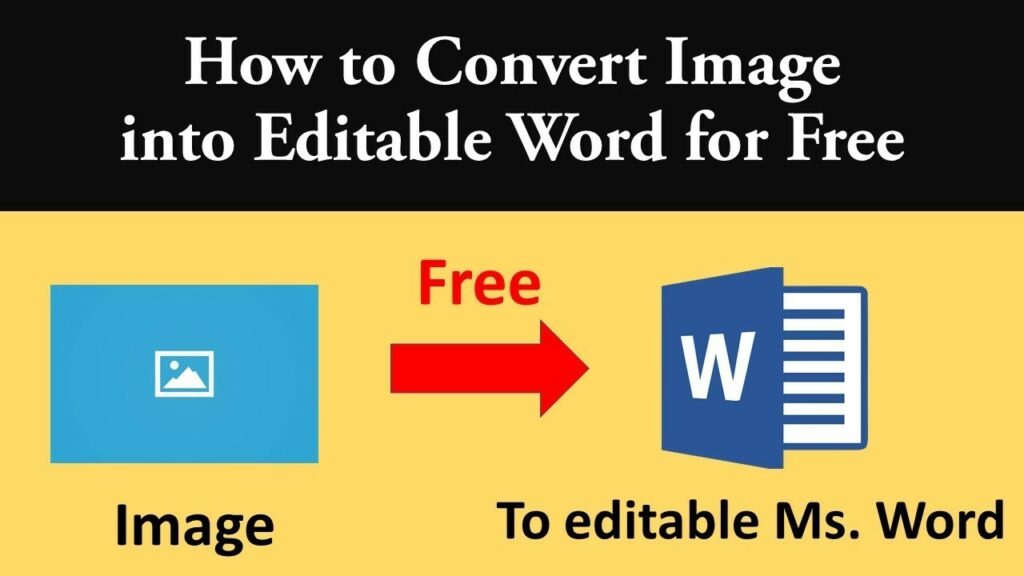Nowadays, the need to convert images into editable documents is increasingly common. If you’ve ever wondered how to convert a JPG (or JPEG) file into an editable Word document, you’re in the right place. This article will walk you through the process using simple, user-friendly methods that anyone can follow.
Why Convert JPG to Word?
Converting JPG to Word opens up a world of possibilities. You might want to extract text from a scanned document, update a brochure, or edit text in a photograph. Whatever your reason, having the ability to convert a JPG to an editable Word file is incredibly useful.
Method 1: Online Conversion Tools
One of the easiest ways to convert a JPG to Word is by using online conversion tools. These platforms are designed to simplify the process, requiring no software installation. Here’s how to do it:
- Choose a Reliable Tool: Start by selecting a reputable online tool. Websites like I Love PDF offer free JPG to Word conversion services.
- Upload Your JPG: Click on the option to upload your JPG file. Most tools allow you to drag and drop files directly onto the webpage.
- Start Conversion: Once your file is uploaded, initiate the conversion process. The tool will analyze your JPG and convert it into an editable Word document.
- Download Your Word File: After conversion, download the Word document to your computer. You can now open and edit the text as needed using Microsoft Word or any compatible software.
Method 2: Using OCR Software
For more advanced or higher-quality conversions, consider using Optical Character Recognition (OCR) software. OCR can recognize text within images, making it possible to convert JPGs into fully editable Word documents.
- Choose OCR Software: There are various OCR software options available, including Adobe Acrobat and ABBYY FineReader. Install and launch the software on your computer.
- Import Your JPG: Use the software’s import function to bring your JPG file into the program.
- Initiate OCR Process: Start the OCR process within the software. This step might take a few moments depending on the size and complexity of your image.
- Save as Word Document: Once the OCR is complete, save your file as a Word document. You can now open and edit the text in Microsoft Word.
Tips for Successful Conversion
- Choose High-Quality Images: For optimal results, use high-resolution JPGs. Clear, well-lit images with sharp text yield better conversion outcomes.
- Proofread After Conversion: Even the best OCR software can make mistakes. Always proofread your converted Word document to ensure accuracy.
- Use Online Tools for Quick Tasks: If you have a straightforward conversion task, online tools are fast and convenient. For more complex needs, OCR software provides greater flexibility.
Conclusion: Try ImagesLite for Free JPG to Word Conversion
Converting JPG to an editable Word file is now within everyone’s reach. Whether you opt for online tools or OCR software, the process has become simpler and more accessible than ever. If you’re looking for a user-friendly online tool, consider trying ImagesLite. This platform offers a seamless JPG to Word conversion experience, making it easy to transform your images into editable documents. Give it a try today and discover the power of converting JPGs to Word files for free!
With these methods and tools at your disposal, you can harness the potential of digital transformation. Convert your JPGs into editable Word documents effortlessly, and unlock new ways to work with images and text.