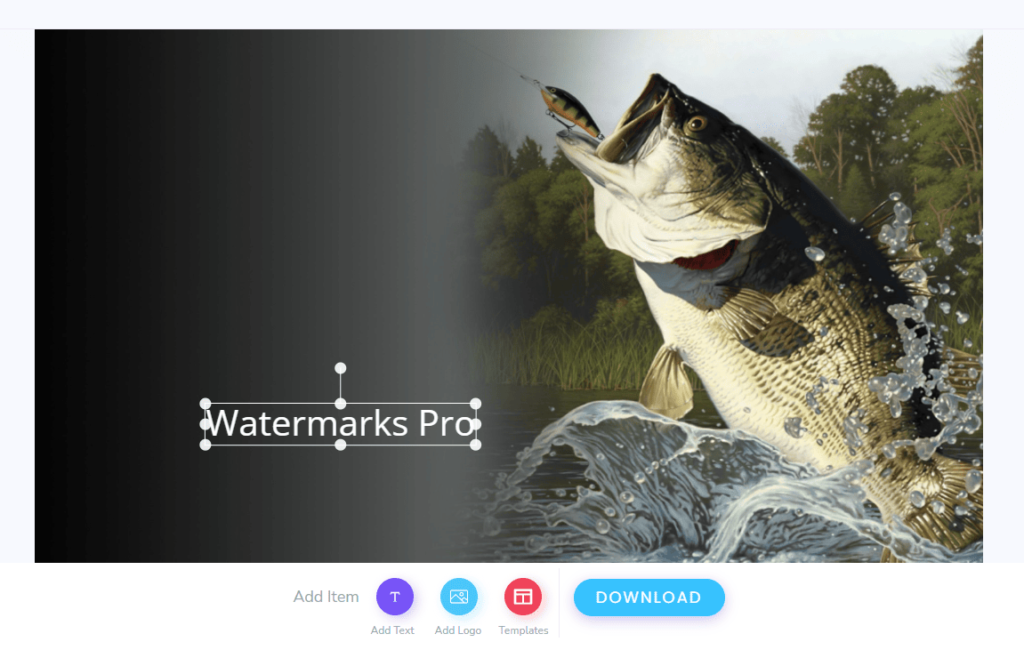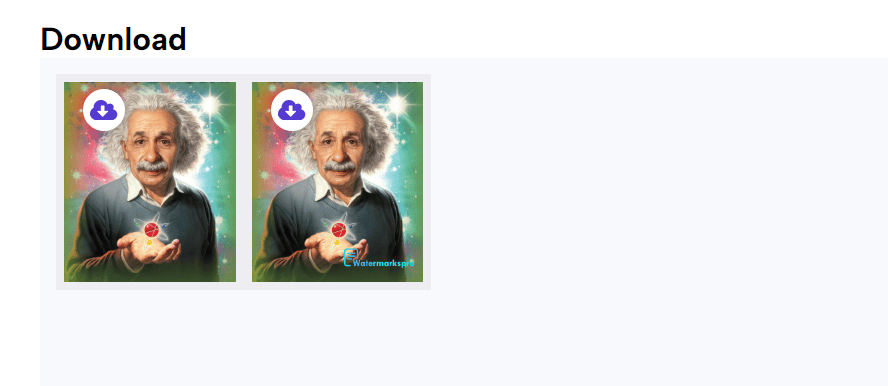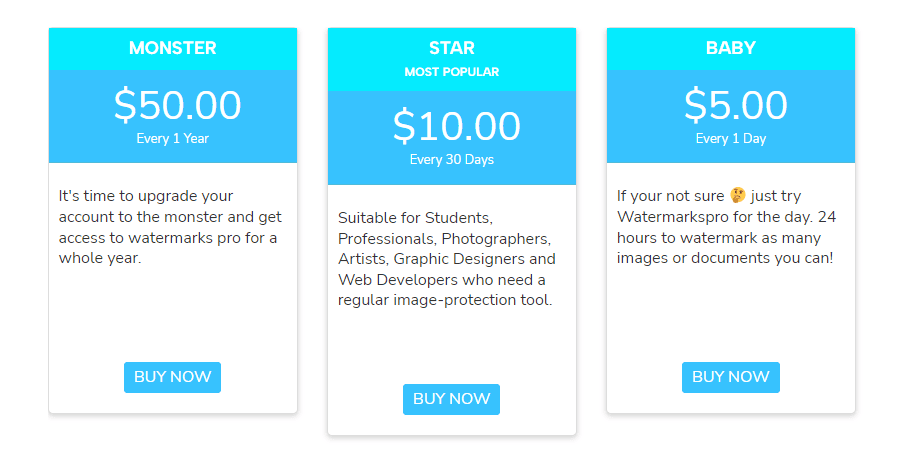Simplify Your Image Optimization Journey with ImagesLite Pro!
ImagesLite Pro offers a comprehensive solution for optimizing images with ease. From uploading to downloading and accessing support, streamline your image optimization process effortlessly.