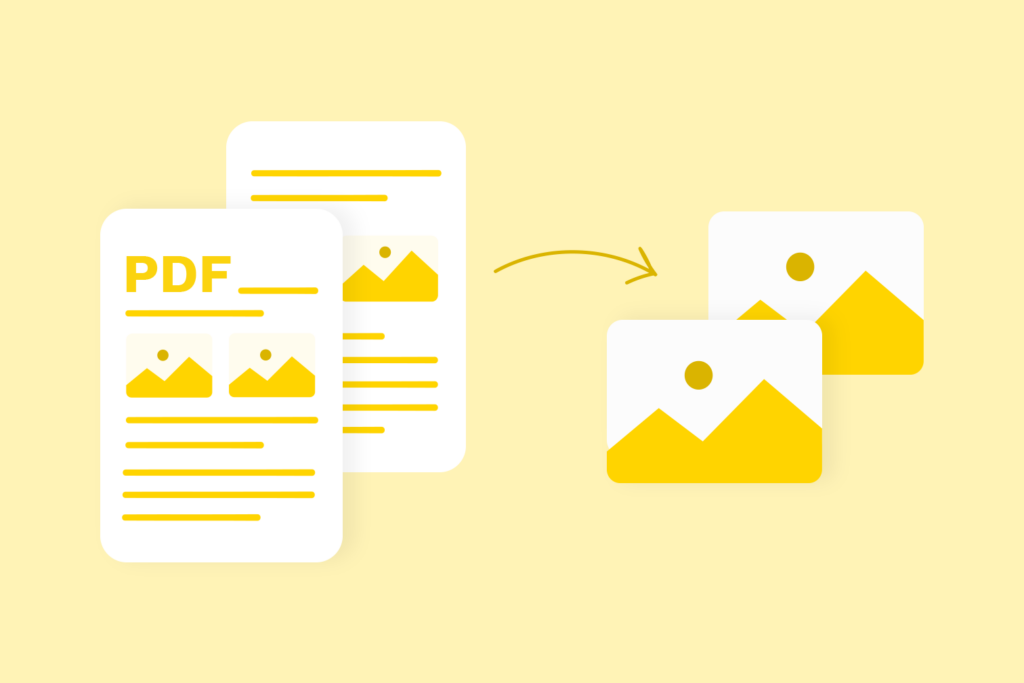As a working professional managing documents efficiently is key to maximizing productivity. One common task is converting PDF files into images, a process that offers several advantages, including ease of sharing and editing. Whether you’re preparing visual content for presentations, enhancing your social media presence, or simply looking to make your documents more accessible, converting PDFs to images can be a game-changer. In this blog, we’ll explore the benefits of this conversion process and provide a detailed step-by-step guide on how to efficiently convert PDFs to images using an online tool.
The Benefits of Converting PDFs to Images
- Ease of Sharing and Accessibility
One of the primary benefits of converting PDFs to images is the ease of sharing. Images are a universally accepted format across various devices and platforms, making them easier to distribute than PDFs. Whether you’re sharing via email, social media, or messaging apps, images are often more convenient and accessible. Additionally, images don’t require specific software to view, unlike PDFs, which may need a dedicated reader.
- Enhanced Editing and Customization
Once converted to images, the content from a PDF can be edited using a wide range of graphic design tools. This flexibility allows for customization that may not be possible with PDF files, such as adding annotations, highlights, or graphic elements. This is particularly useful for creating visually engaging presentations or promotional materials where you need to emphasize certain parts of the content.
- Improved Visual Appeal
Images can significantly enhance the visual appeal of your content. Whether you’re incorporating them into a blog post, presentation, or marketing material, images can help break up text, make content more digestible, and engage your audience more effectively. This visual enhancement can be particularly beneficial in marketing and educational materials, where conveying information clearly and attractively is crucial.
- Better Control Over Content Display
With images, you have more control over how your content is displayed. This is especially important when dealing with complex layouts or graphical content that may not render consistently across different PDF viewers. By converting your PDFs to images, you ensure that the formatting and appearance remain consistent, regardless of the platform or device used to view them.
Step-by-Step Guide to Converting PDFs to Images Online
Converting PDFs to images is a straightforward process, especially with the right online tool. Here’s a detailed guide to help you through the process:
- Choose a Reliable Online Tool
The first step is to choose a reliable online tool for conversion. A recommended option is ImagesLite, known for its ease of use and high-quality output. This tool supports various image formats and offers options to customize the output according to your needs.
- Upload Your PDF File
Once you’ve selected your tool, navigate to the PDF to Images conversion page. Upload the PDF file you want to convert by either dragging and dropping it into the designated area or using the file browsing option. Most online tools support a wide range of PDF sizes, so you can easily upload large files without any issues.
- Select Output Image Format
Next, choose the desired output format for your images. Common formats include JPEG and PNG, each with its benefits. JPEG is typically used for photographs and images with many colors, while PNG is preferred for images requiring transparency or sharp lines, such as logos and text-heavy content.
- Adjust Settings if Necessary
Many online tools, including ImagesLite, offer customization options. You can adjust settings like resolution, image quality, and compression level. These options allow you to balance quality and file size, which is particularly useful if you’re working with limited storage or bandwidth.
- Convert and Download
After setting your preferences, initiate the conversion process by clicking the ‘Convert’ button. The tool will process your PDF and convert each page into an image. Once the conversion is complete, download the images to your device. Most tools will provide a ZIP file containing all the images, making it easy to manage and organize them.
- Verify and Utilize Your Images
Finally, check the quality of the converted images to ensure they meet your expectations. Verify that the content is clear, legible, and properly formatted. Once you’re satisfied, you can use the images in your projects, whether it’s for creating presentations, enhancing social media posts, or including them in other digital content.
Conclusion
Converting PDFs to images is a practical solution for improving the accessibility, shareability, and visual appeal of your content. Whether you’re a professional looking to enhance presentations or a content creator aiming to make your materials more engaging, this process offers numerous benefits. By using a reliable tool like ImagesLite, you can efficiently convert PDFs to images and optimize your workflow. Start converting your PDFs today and experience the convenience and flexibility this process offers.
For an efficient and user-friendly experience, visit ImagesLite and take advantage of their PDF to image conversion tool. Maximize your productivity and make your content more dynamic and accessible with just a few clicks!