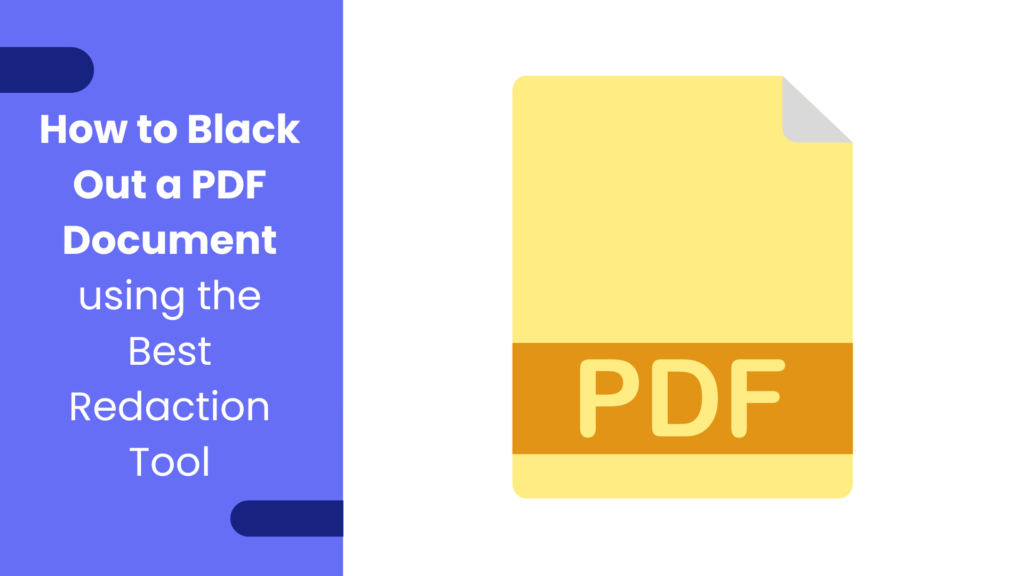Handling sensitive data—whether personal information, financial records, or business contracts—requires extreme care. When sharing such documents, redacting confidential data ensures it doesn’t fall into the wrong hands. PDF redaction involves removing or hiding sensitive information from documents before they are distributed. In this blog, we’ll explain the importance of redacting PDFs and provide a step-by-step guide to safely hide sensitive data using a PDF redactor.
Why Redact Sensitive Information in PDFs?
PDFs are widely used across industries because of their compatibility and security features. However, simply deleting text or blacking out sections isn’t enough to keep confidential information secure. Unredacted or improperly edited PDFs can expose sensitive data through document recovery methods.
Here are some reasons why redacting PDFs is essential:
- Prevent Identity Theft: Redacting personal data like social security numbers or credit card details prevents misuse.
- Ensure Compliance: Many industries (e.g., healthcare and finance) must comply with data protection laws like GDPR and HIPAA, requiring sensitive information to be protected.
- Protect Business Information: Companies need to secure trade secrets, financial details, or contract clauses from competitors and unauthorized access.
- Enable Controlled Sharing: Redaction ensures that only necessary information is visible to the document’s recipient.
How Does PDF Redaction Work?
PDF redaction hides selected parts of the document so the information is not visible or recoverable. A PDF redactor allows you to block out or erase text, images, or entire sections of a PDF. Unlike merely covering information with a black box or marker, redaction removes the data from the document’s metadata, ensuring no one can retrieve it.
PDF redaction tools often allow users to search for specific keywords, patterns, or data types (like phone numbers or email addresses) and remove them from the document.
Steps to Redact PDFs Safely
Follow these steps to safely redact sensitive information from your PDF files:
- Choose a Reliable PDF Redactor
Select a trustworthy PDF redaction tool that ensures complete data removal. Look for features like:
- Easy-to-use interface
- Search-and-redact function for fast editing
- Batch redaction for multiple files
- Secure handling of documents without saving or uploading sensitive data online
- Open the PDF Document
Upload the PDF you want to redact into the chosen tool. Some redaction tools allow you to drag and drop files directly into the editor for convenience.
- Identify Sensitive Information
Go through the document to find the information you want to hide. This can include:
- Names, addresses, or phone numbers
- Account details, passwords, or financial data
- Business contract clauses or internal notes
You can either manually select these details or use the search function to identify patterns like dates or email addresses quickly.
- Apply Redaction
Once you identify the sections to be redacted:
- Select the text or image and click the redaction tool to block or erase it.
- Many tools allow you to replace the redacted sections with labels like “CONFIDENTIAL” or symbols (e.g., ###).
- Check if the redaction option permanently removes data, not just hides it visually.
- Review and Save the Redacted PDF
After applying redaction, review the document carefully to ensure no sensitive information is left visible.
- Use the preview option to see how the document will appear to others.
- Save the file with a new name to avoid overwriting the original version.
- If available, use encryption to password-protect the redacted document for an added layer of security.
Best Practices for Redacting PDFs
To ensure your redacted documents are secure and error-free, follow these best practices:
- Avoid Manual Marking: Use specialized redaction tools rather than manually covering information with shapes or highlights.
- Check Metadata: Even if the visible content is redacted, some information can still be stored in the PDF metadata. Make sure the tool clears metadata to prevent data recovery.
- Test the Redaction: Open the redacted document in different PDF readers to confirm that the hidden information cannot be recovered.
- Keep the Original File Secure: Store the original version of the document securely in case you need to edit it in the future.
- Use a Backup Tool: If redacting multiple documents, consider using a batch redaction tool to save time and ensure consistency.
Use Cases for PDF Redaction
Redaction is essential for many industries and situations:
- Legal Documents: Lawyers redact client information, sensitive case details, and confidential agreements.
- Healthcare Records: Medical professionals hide patient names and medical history to comply with HIPAA.
- Financial Reports: Banks and companies remove customer account numbers and credit card data.
- Business Contracts: Companies redact terms or clauses that aren’t relevant to the recipient.
Conclusion: Safeguard Your PDFs with the Right Tools
Redacting sensitive information from your PDF documents is essential for protecting personal and business data. It ensures compliance with data privacy laws and helps you share information securely without risking exposure.
Looking for a quick and reliable way to redact PDFs? Try the tools available at ImagesLite! Whether you need to edit, convert, or compress your documents, ImagesLite provides a simple and secure platform to handle your PDF needs. Keep your information protected and ensure your PDFs are always safe to share with the right tools at your fingertips!