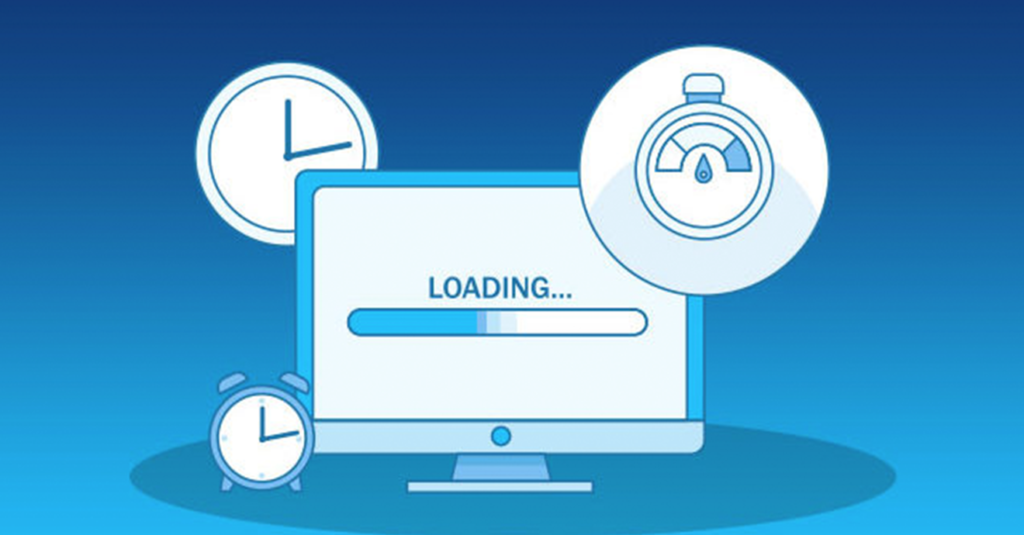In recent years, a website needs to perform well, as the Internet has become a more important tool for people’s interaction. In detail, it is clear that image size and optimization is one of the biggest determinants of web page performance. When images are not optimized the page load time increases, and you end up with visitors leaving your site without exploring it further. Thankfully for the novice optimizer or those with limited funds, optimizing your images is not overly complicated. If you are interested in improving the loading speed of your website, you should follow the five methods of Compress and Optimize the Images that you are going to learn in this guide.
- Choose the Right Image Format
Selecting the appropriate image format is crucial for balancing quality and file size. The three most commonly used formats are JPEG, PNG, and WebP, each with its unique advantages:
- JPEG (Joint Photographic Experts Group): Ideal for photographs and complex images with many colors. JPEG uses lossy compression, which reduces file size by discarding some image data. This format strikes a good balance between quality and file size, making it perfect for web use.
- PNG (Portable Network Graphics): Best suited for images that require transparency or have sharp edges, such as logos and icons. PNG uses lossless compression, ensuring that no image data is lost during compression. While PNG files are generally larger than JPEGs, they maintain higher quality, especially for graphics with text or transparency.
- WebP: A modern image format developed by Google that offers both lossy and lossless compression. WebP images are typically smaller in size compared to both JPEG and PNG without compromising quality. This format is increasingly supported by modern browsers, making it an excellent choice for optimizing website images.
Tip: Use JPEG for photographs, PNG for graphics with transparency, and WebP for a balance of quality and smaller file sizes. Tools like ImagesLite make it easy to convert your images to the most suitable format for your needs.
- Compress Images Without Losing Quality
Image compression is the process of reducing the file size of an image without significantly affecting its quality. There are two types of compression: lossless and lossy.
- Lossless Compression: Reduces file size without any loss of quality. This method is ideal for images that require high fidelity, such as logos and detailed graphics.
- Lossy Compression: Achieves higher compression rates by removing some image data, which can slightly reduce quality. This method is suitable for photographs where a slight loss in quality is acceptable in exchange for smaller file sizes.
How to Compress Images:
- Online Tools: Utilize free online tools like ImagesLite to compress your images effortlessly. These platforms offer both lossless and lossy compression options, allowing you to choose the best balance for your needs.
- Software Applications: Programs like Adobe Photoshop or free alternatives like GIMP offer advanced compression settings for more control over the compression process.
- Automated Plugins: If you’re using a CMS like WordPress, plugins such as WP Smush or EWWW Image Optimizer can automatically compress images as you upload them.
Tip: Always keep a backup of your original images before compressing them, especially when using lossy compression, to ensure you can revert if needed.
- Resize Images Appropriately
Serving images at larger dimensions than necessary can significantly impact your website’s load time. Resizing images to the exact dimensions required for your website ensures that you’re not delivering more data than needed.
Steps to Resize Images:
- Determine the Required Size: Identify the maximum dimensions your images will display on your website. For example, if your blog’s content area is 800 pixels wide, there’s no need to upload images that are 2000 pixels wide.
- Use Image Editing Tools: Utilize tools like ImagesLite to resize your images before uploading them to your website. This ensures that images are appropriately scaled, reducing file sizes without compromising display quality.
- Responsive Images: Implement responsive image techniques using the srcset attribute in HTML. This allows browsers to choose the most appropriate image size based on the user’s device, further optimizing load times.
Tip: Regularly audit your website’s images to ensure they are appropriately sized, especially after adding new content or redesigning your site layout.
- Utilize Lazy Loading
Lazy loading is a technique that defers the loading of images until they are needed, typically when they enter the viewport as the user scrolls down the page. This approach can significantly improve initial page load times and reduce unnecessary data usage.
How to Implement Lazy Loading:
- Native Lazy Loading: Modern browsers support native lazy loading using the loading=”lazy” attribute in the <img> tag. For example:2
- JavaScript Libraries: For browsers that do not support native lazy loading, you can use JavaScript libraries like Lozad.js or LazyLoad to implement this feature.3CMS Plugins: If you’re using a content management system, plugins like Lazy Load by WP Rocket for WordPress can automate the process.
Benefits of Lazy Loading:
- Faster Initial Load: Only the images visible on the screen are loaded initially, reducing the time it takes for the page to become interactive.
- Reduced Bandwidth Usage: Users who do not scroll down the page won’t download images that aren’t necessary, saving bandwidth and improving performance.
Tip: Combine lazy loading with other optimization techniques for maximum performance gains.
- Leverage Browser Caching
Browser caching allows frequently accessed resources, like images, to be stored locally in the user’s browser. This means that returning visitors won’t need to download the same images again, resulting in faster load times for subsequent visits.
How to Enable Browser Caching:
- Configure .htaccess (Apache Servers): Add caching rules to your .htaccess file to specify how long browsers should cache images.2.
- Server Configuration (Nginx): Modify your Nginx configuration to set caching headers for images.
3. Use CDN Services: Content Delivery Networks (CDNs) like Cloudflare or Amazon CloudFront can manage caching rules and serve images from servers closest to your users, further enhancing load times.
Benefits of Browser Caching:
- Improved Load Times: Cached images load instantly from the user’s device, eliminating the need for repeated downloads.
- Reduced Server Load: Less bandwidth is consumed as images are served from the user’s cache rather than your server.
Tip: Regularly update your caching policies to align with your website’s content update frequency. For dynamic sites, ensure that frequently changing images are excluded from long-term caching.
Conclusion: Optimize Effortlessly with ImagesLite
Optimizing your images is a vital step in enhancing your website’s performance, user experience, and SEO rankings. By selecting the right image formats, compressing files effectively, resizing images appropriately, implementing lazy loading, and leveraging browser caching, you can significantly reduce your website’s load times and provide a seamless experience for your visitors.
For a hassle-free image optimization process, ImagesLite offers a comprehensive suite of free tools designed to simplify image conversion, compression, and resizing. Whether you’re a seasoned web developer or a casual blogger, ImagesLite provides an intuitive platform to ensure your images are perfectly optimized for the web. Start using ImagesLite today and take the first step towards a faster, more efficient website!