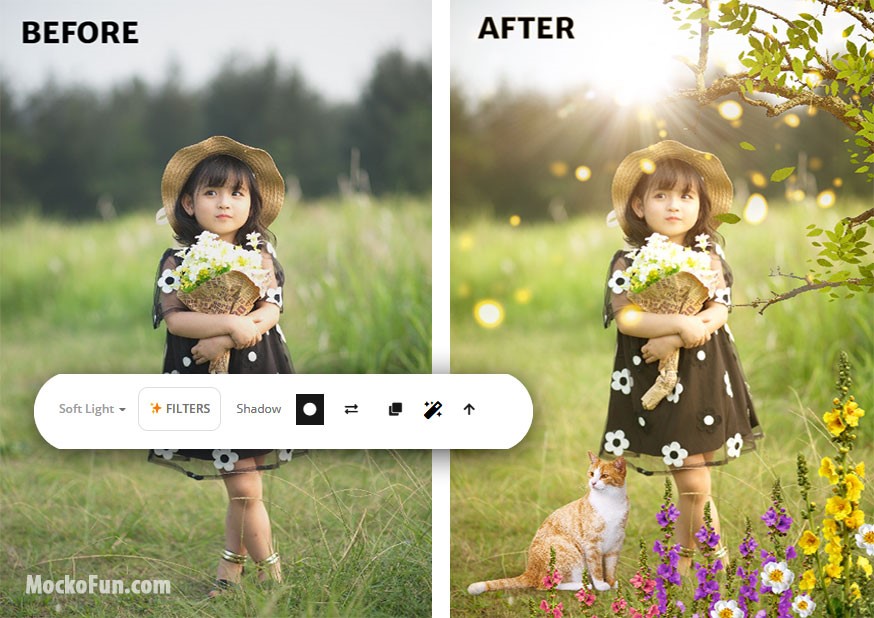Image editing is a critical task across various sectors, including offices, digital marketing agencies, organizations, schools, and colleges globally. Whether you’re a digital marketer crafting eye-catching visuals, an office worker enhancing presentations, or a student preparing a project in the USA, the ability to edit images efficiently is essential. However, image editing is often fraught with challenges, from time-consuming edits to frustrating file compatibility issues. These pitfalls can turn a simple task into a lengthy and stressful experience, impacting productivity and creativity.
Here, we’ll explore some of the common pitfalls in image editing and provide tips on how to avoid them. By understanding these challenges and learning how to navigate them, you can streamline your editing process and achieve professional results without unnecessary frustration.
The Frustrations of Lengthy Editing Sessions
One of the most common issues in image editing is the amount of time it can take to complete even simple tasks. Here are some reasons why editing sessions can become unnecessarily lengthy:
- Overcomplicated Tools:
Many image editing software options are loaded with features that can overwhelm users, especially those who only need to perform basic edits. Navigating through countless options and settings can slow down the editing process, making it more complicated than it needs to be. - Manual Adjustments:
Manually adjusting aspects of an image, such as color balance, contrast, and cropping, can be incredibly time-consuming. While these adjustments are necessary for achieving the desired outcome, doing them manually for each image, especially in bulk, can turn into a lengthy task. - Lack of Automation:
Automation can significantly speed up the editing process, but many users are unaware of or do not take advantage of these features. For example, batch processing allows you to apply the same edits to multiple images at once, saving hours of manual work. - Inadequate Hardware:
Slow computers or insufficient memory can drastically increase the time it takes to edit images. Large files, particularly those with high resolution, can cause software to lag or crash, further extending the time needed to complete a project.
Tips for Reducing Editing Time
To avoid the frustration of lengthy editing sessions, consider implementing the following strategies:
- Use User-Friendly Software:
Choose image editing software that matches your skill level and needs. If you only require basic edits, opt for a simpler tool that won’t bog you down with unnecessary features. For example, tools designed for quick edits can streamline the process by focusing on core functionalities like cropping, resizing, and basic color correction. - Leverage Presets and Templates:
Many editing tools offer presets and templates that can be applied with a single click. These can be particularly useful for tasks like applying a consistent style across multiple images or creating quick, professional-looking graphics. This approach can save significant time compared to making individual adjustments. - Batch Processing:
Take advantage of batch processing features available in most editing software. This allows you to apply the same set of edits to multiple images simultaneously. Whether you’re resizing, adjusting brightness, or applying a filter, batch processing can turn hours of work into minutes. - Upgrade Your Hardware:
Investing in a faster computer or upgrading your memory can make a significant difference in your editing speed. While it may require an upfront cost, the time saved on every project can quickly make it a worthwhile investment.
File Compatibility Issues in Image Editing
Another common frustration in image editing is dealing with file compatibility issues. These problems can arise when you’re working across different devices, software, or platforms. Here are some typical scenarios where compatibility becomes an issue:
- Cross-Platform Editing:
When you’re editing an image on one device and need to continue working on it on another, you might encounter compatibility issues. For example, a file created on a Mac might not open correctly on a Windows PC, or an image edited in one software might lose quality when transferred to another. - Different File Formats:
Image files come in various formats (JPEG, PNG, TIFF, PSD, etc.), and not all software supports every format. This can lead to issues when trying to open, edit, or save a file in the desired format. For instance, some software might not support layered files like PSDs, causing you to lose crucial details in your edit. - Resolution and Quality Loss:
Compatibility issues can also result in loss of resolution or quality when files are opened in different programs. This is particularly problematic when working with high-resolution images that need to be printed or displayed on large screens.
Tips for Avoiding Compatibility Issues
Here’s how you can tackle compatibility problems in your image editing process:
- Stick to Universal Formats:
When possible, use universally supported file formats like JPEG or PNG, especially when sharing files across different devices or with others who might be using different software. These formats are widely supported and reduce the risk of compatibility issues. - Check Compatibility Before Editing:
Before you start editing, check if your software supports the file format and resolution you’re working with. If you’re collaborating with others, ensure everyone is using compatible tools to avoid issues later on. - Use Cloud-Based Tools:
Cloud-based editing tools can help mitigate compatibility issues by allowing you to work on the same file from any device without worrying about software differences. These tools often offer seamless integration across platforms, ensuring that your work remains consistent regardless of where you access it. - Regularly Save and Backup Your Work:
Saving your work frequently and creating backups in different formats can prevent data loss if you encounter compatibility issues. For instance, save your project in both a layered format (like PSD) and a flat format (like JPEG) to ensure you can access it in different software.
Streamline Your Image Editing Process
Image editing doesn’t have to be a time-consuming or frustrating task. By understanding common pitfalls like lengthy editing sessions and file compatibility issues, you can take proactive steps to avoid these challenges. Implementing the tips outlined in this blog can help you streamline your editing process, making it faster and more efficient.
If you’re looking for a user-friendly and efficient image editing tool, check out ImageLite Photo Editing. This tool offers a range of features designed to simplify the editing process while maintaining high-quality results. Whether you’re working in an office, managing digital marketing content, or preparing a school project, ImageLite Photo Editing can help you overcome common editing obstacles and achieve professional-looking images with ease.