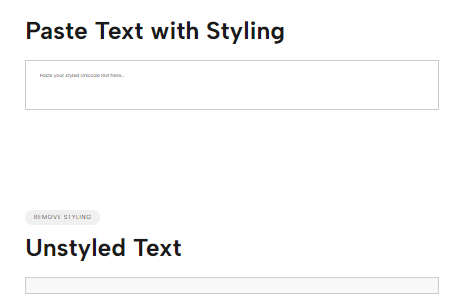In today’s digital age, copying and pasting text from one source to another is routine. However, when you paste text, especially Unicode text, into different platforms or software, it often comes with unwanted styling. This can be a significant headache, particularly if you want a clean, uniform appearance in your documents, code, or websites.
Since almost all the modern software providers in the United States employ Unicode text to support several languages and symbols, excluding these textures only becomes even more important. Fortunately, there are several simple methods to parse this Unicode text and eliminate these styles when pasting it.
Understanding Unicode Text and Its Styling
Unicode is a universal character encoding standard that allows text to be represented across different platforms and devices. It supports various languages, symbols, and scripts, making it essential for global communication. However, when you copy and paste Unicode text from one place to another, it often carries over its original formatting, including font styles, colors, sizes, and more.
This unintended styling can cause several issues:
- Inconsistent Formatting: The pasted text might not match the style of the rest of your document or webpage.
- Increased File Size: Extra styling information can bloat the size of your files, making them more challenging to manage.
- Compatibility Issues: Some styles may not be supported across different platforms, leading to display problems.
To avoid these problems, it’s crucial to know how to remove unwanted styles from pasted Unicode text.
Techniques to Remove Unwanted Styling from Unicode Text
Here are some practical methods to strip unwanted styling from pasted Unicode text:
- Paste as Plain Text
- Most text editors and word processors offer an option to “Paste as Plain Text.” This method removes all formatting and pastes only the raw text.
- How to Use: Right-click in your document and select “Paste as Plain Text” or use keyboard shortcuts like Ctrl + Shift + V (Windows) or Command + Shift + V (Mac).
- Advantages: This is a quick and easy way to ensure that your pasted text matches the style of the surrounding content.
- Use a Plain Text Editor
- Copying text into a plain text editor like Notepad (Windows) or TextEdit in plain text mode (Mac) strips out all formatting.
- How to Use: Paste your Unicode text into a plain text editor and then copy it again before pasting it into your desired location.
- Advantages: This method is straightforward and works across different platforms.
- Use Online Tools
- Several online tools are specifically designed to remove styling from Unicode text. These tools are handy when you need to process large amounts of text or when working on devices without advanced text editors.
- How to Use: Paste your text into an online tool, which will instantly clean it up and remove any unwanted styles.
- Advantages: This is a versatile option, accessible from any device with internet access.
- Use Word Processing Software
- Advanced word processors like Microsoft Word or Google Docs have built-in features to clear formatting.
- How to Use: In Microsoft Word, select the text and click on the “Clear All Formatting” button in the Home tab. In Google Docs, you can use the “Clear Formatting” option under the Format menu.
- Advantages: This method allows for more control over the final appearance of your text.
- Programming Solutions
- For those familiar with programming, using a script to remove styling from Unicode text can be a powerful solution. Languages like Python have libraries that allow you to manipulate text and remove formatting.
- How to Use: Write a script that processes the text and strips out any unwanted styles.
- Advantages: This method is highly customizable and can be automated for frequent tasks.
- Use Browser Extensions
- Browser extensions like “Copy as Plain Text” can be added to your web browser to ensure that any text you copy is automatically stripped of its formatting.
- How to Use: Install the extension and use it whenever you need to copy and paste text.
- Advantages: This is an excellent option for those who frequently work with text online.
Benefits of Removing Unwanted Styling from Unicode Text
By removing unwanted styling from pasted Unicode text, you can enjoy several benefits:
- Consistency: Your documents, code, and webpages will have a uniform appearance, enhancing readability and professionalism.
- Efficiency: Cleaner text means smaller file sizes, faster loading times, and easier editing.
- Compatibility: Stripped text is more likely to display correctly across different platforms and devices.
Simplify Your Text Cleaning Process
Dealing with unwanted styling in Unicode text can be frustrating, but with the right techniques, you can simplify the process and ensure your content looks clean and professional. Whether you choose to paste as plain text, use a plain text editor, or leverage online tools, each method has its advantages.
For a hassle-free solution, consider using a dedicated online tool like ImagesLite’s Unicode Styling Remover. This tool is designed to quickly strip away any unwanted formatting from your pasted text, allowing you to focus on what matters most—creating great content.